Tired of Juggling Collaboration Apps? – Consolidate into Microsoft Teams (Part 1)
- Siemens
- Oct 3, 2023
- 6 min read
Launched in 2017 to replace ‘Skype for Business,’ Microsoft Teams has grown quickly to become the world’s favorite workplace communication and collaboration platform. Upon the platform’s launch, many industry analysts viewed Microsoft Teams as a niche tool, that would have little widespread appeal. Today, the platform provides a collaborative digital space for 280 million active daily users, a meteoric rise largely attributed to the Covid 19 pandemic.
Since its launch, Microsoft Teams has evolved significantly. In its early days, the platform centered around fairly basic chat, file sharing and video conferencing capabilities. Over the years that followed, these features grew both in scope and sophistication, and with the addition of Microsoft 365 app integration, plus hundreds of third-party integrations, the platform soon became the focal point of the MS 365 ecosystem.
If your business currently uses multiple communication apps and tools for group collaboration, your team may find they’re constantly navigating between windows, spending precious time juggling messages and data across multiple platforms. Microsoft Teams allows you to condense group discussions, documents and data into a single-highly integrated platform that’s designed to foster effective collaboration. In this short blog series, we’ll help you unpack the tools and features that make Microsoft Teams such a powerful tool for businesses of all sizes, and across all sectors.
The Key Structures of Microsoft Teams – Teams, Groups and Channels
Gaining an understanding of the ways Teams structures group communication is vital to understanding the platform as a whole. Using structural subdivisions called ‘Teams’ and ‘Channels’ the platform allows users to create customized environments that provide a focal point for group projects, business departments, strategic goals, or any other common interest.
What is a ‘Team?’
A Team, or a ‘Team Site’ as it’s sometimes called, is a collaboration space that grants a group of user’s access to shared resources centered around a common interest, goal or project. When users are added to a Team, Microsoft 365 launches a corresponding ‘Group,’ and provides users with a shared mailbox, SharePoint site and a ‘plan’ within Microsoft Planner (if available).
Users can either extend Microsoft Teams functionality to an existing Group or launch a new Team from withing the Teams app, the effect is the same in both cases. Furthermore, a Team can either be set to ‘private,’ which limits access only to designated individuals, or ‘public,’ which allows everyone in your organization to participate in the discussion.
Team sites can be created from a blank canvas, with hundreds of third-party and native app integrations enabling extensive user customization. Alternatively, users can take advantage of site templates, which feature pre-configured channels and applications designed to support a wide range of business purposes, goals, and functions.
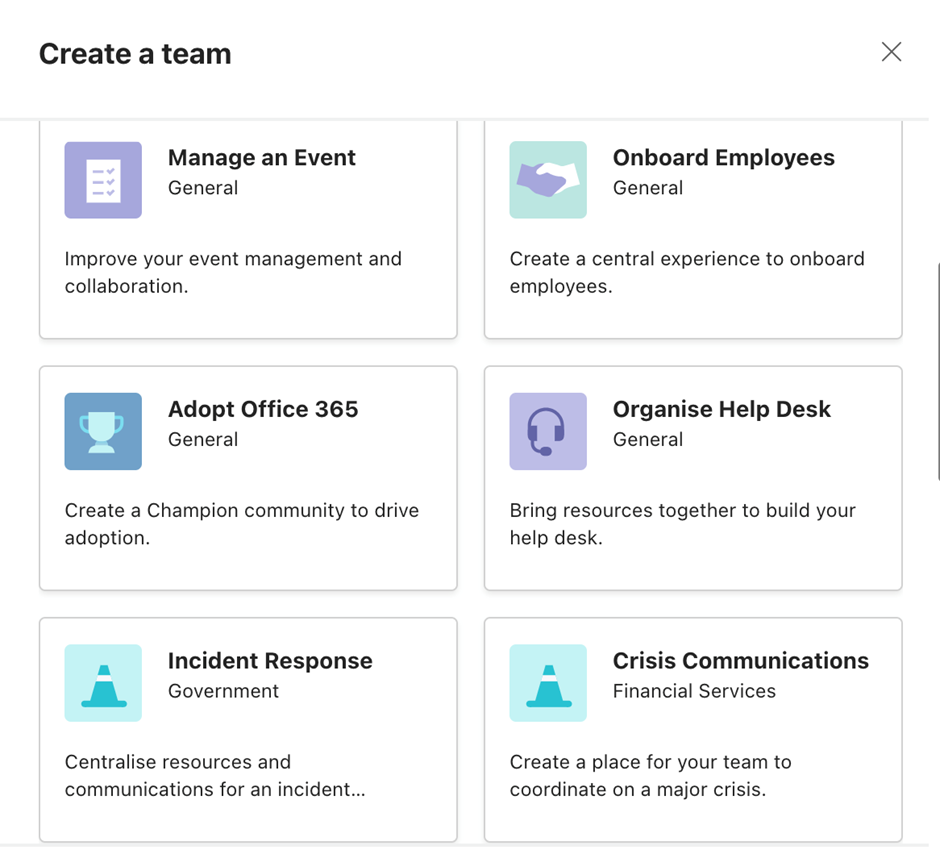
Team sites can be configured however your business chooses. As a starting point, many organizations launch teams that reflect organizational structures and departments, providing collaborative spaces for the likes of Marketing, Sales, HR and Finance employees.
What are ‘Channels?’
‘Channels’ are substructures that sit within Team sites to provide a framework for more focused collaboration and discussion. So, while a team titled ‘Sales’ encompasses resources, discussion and applications relating to all Sales activity, the individual channels within the site will focus on sub-projects, specific goals or targets, or sales activities relating to specific products or markets.
Channels can be added to a Team at any time, and as with a Team site, channels can be set to ‘public’ or ‘private’ to reflect the nature of the information being shared within them.
Channels created within a Team are mirrored in the Team’s corresponding SharePoint site, with the file tab at the top of the window providing convenient access to the documents relevant to each channel.

One of the most useful capabilities of channels, is their ability to integrate with both Microsoft 365 platforms and hundreds of third-party applications. Using the ‘add a tab’ button at the top of the window, users can integrate their favorite project-relevant apps directly into their channels. With over 600 to choose from, you’re bound to find one that adds value to your group discussions and helps you achieve your project aims.

Let’s now explore some of the most effective and beneficial apps and platforms that can be integrated into the Microsoft Teams experience.
Microsoft Lists
Microsoft lists is a handy information management tool designed to help users organize data in a list format, and track information across a range of business processes. The flexible, customizable nature of Microsoft lists allows users to adapt it to a wide variety of applications, from simple to-do lists and issue tracking, to more complex tasks like project management and inventory management.
Integration allows Lists to be added to Team sites and channels, bringing project-relevant data into the discussion.
Lists makes it quick and easy to launch simple databases that support a range of business processes thanks to 16 prebuilt templates. These cover everything from issue tracking and asset management to expense filing and content scheduling.

To aid data communicability, lists incorporate ‘views,’ which enable information to be displayed in a variety of preconfigured and customizable formats. This ensures data is presented in a way that is usable and meaningful for end users. For example, an event schedule can be hard to visualize in spreadsheet format, but by displaying information in a calendar arrangement, employees are quickly able to make sense of it, and plan accordingly.
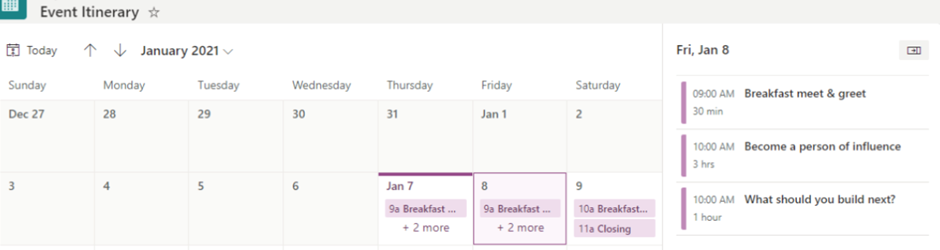
Lists can be created from scratch or created using pre-existing data from Excel. They can also be enhanced with automation from the Microsoft Power Platform, providing simple, no-code automation that supports improved workplace productivity.
While Microsoft Lists hasn’t been around for long, it’s quickly become one of the most popular and versatile Microsoft Teams integrations available, bringing pertinent information into group discussions to empower meaningful, data-driven collaboration.
Microsoft Forms
Microsoft Forms is an effortlessly simple form-building tool that allows users to create and publish surveys, questionnaires, quizzes, and opinion polls in as little as a few minutes. Microsoft Forms can be incorporated into channel tabs, allowing you to quickly gather information and insights, foster engagement, test staff knowledge and gather opinions on any subject.
With Microsoft Forms, there’s no learning curve. The intuitive interface walks users through the steps of creating simple surveys and questionnaires, allowing employees to leverage the tool with no prior training. QR codes and shareable links allow surveys to be shared quickly and effortlessly, either by email or within the Teams chat interface. The image below shows how a basic form can be launched within a chat, providing maximum engagement and live response analysis.

Once survey responses have been finalized, Forms allows users to gain a deeper understanding of outcomes thanks to its simple analysis tools which incorporate charts and graphs for enhanced data visualization. For more forensic analysis, there’s even the option to export data to Excel.

Power BI
Power BI is a business analytics and data visualization tool, that enables organizations to combine data from multiple sources, and translate it into visually meaningful models that support effective data communication.
Using a range of pre-constructed data connectors, Power BI allows users to tap into a wide variety of data stores, including both on-premises and cloud-hosted databases, social media sites, Excel spreadsheets and software-as-a-service applications like Salesforce and Google Analytics.
Once data has been brought together, Power BI gives users the tools to create impactful, easy-to-interpret visual models, with charts, diagrams, and visual maps just a few of the many options available. Drag-and-drop functionality allows users to construct compelling dashboards and reports quickly and easily, which can then be shared with others, allowing for collaborative data exploration.
By pinning Power BI to a Team site of Channel, you can unite collaborators with key insights and project metrics, ensuring users have the information they need to deliver positive project outcomes. Bring campaign success metrics to your Marketing team or give your sales team access to up-to-the-minute performance KPIs: with Power BI and Microsoft Teams you can bring data into the heart of the conversation.
Conclusion
Providing a structured framework for workplace collaboration and supporting useful integrations to unite leading platforms in a single, intuitive interface, Microsoft Teams may be the only communication platform your business will ever need.
In our next blog, we’ll examine Microsoft Teams’ capacity to function as a unified communications platform, thanks to its ability to combine chat, video, email, and telephony for a streamlined workplace communication experience.
Your Experts for Managed IT Services
AsiaCloud Solutions provides high-quality, reliable, and cost-effective Managed IT services to help your organization succeed with IT. We offer a combination of enterprise-grade technology along with a fast, scalable, personalized service. We provide world-class IT support that you can rely on at affordable prices, with our specialists supporting you with a proactive service from right here in Singapore.





Comments